Helpful Tutorials
Welcome On Help Page (FAQs)….
This Is Page For Helping You, All Frequently Asked Questions & Tutorials According To Needs Will be Published Here.
Request: It’s A Request To All Our Visitors Please Use Firefox 4 Or Higher For Full Functionality On This Site, Thanks.
1. How To Download File From Onlineimpupdates.blogspot.com
Ans. 1. If You Are On Home Page(Onlineimpupdates.blogspot.com) Then Click On Image “Download Now” After That Click On Links Given Just Under ScreenShots New Window Will Appear.
2. How To Access Blocked Sites?
The Department of Telecom (DoT), Indian has recently blocked the file sharing sites such as the Rapidshare, Megaupload, Mediafire, etc in a bid to stop piracy in the country. However video and music lovers and people who earn their bread and butter through these sites don’t approve of this ban. So, here we are, for those Indians who cant live without these sites, teaching you to open these sites in-spite the ban.
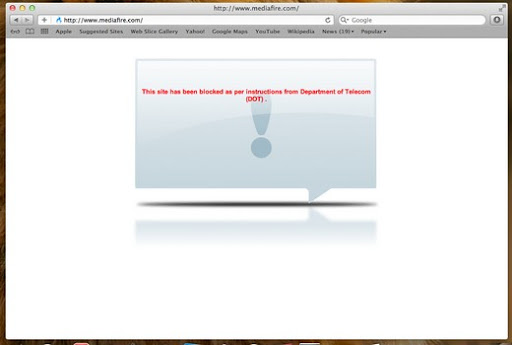
How To Access Blocked File Sharing Sites
First Try This: Goto connection properties then click on IPV 4 and again click on properties, in DNS Settings put this
Preferred DNS server: 4.4.4.4
Alternate DNS server: 8.8.8.8
Preferred DNS server: 4.4.4.4
Alternate DNS server: 8.8.8.8
OR Blocked file sharing sites can be unblocked with the help of any Free VPN services, Comodo VPN, OpenVPN, UltraVPN, proxpn and many more. The VPN runs normally on Windows of your PC or laptop and on any console which runs with Windows operating system. It encrypts and anonymizes the existing network connection.
Download any of the above mentioned VPN client software or others which you know, get an username and password from it and start unlocking and enjoying blocked websites such as Rapidshare, Megaupload, Mediafire, Hotfile and Fileserve even if they are HTTPS. It will allow to serve all banned or blocked sites in our country secretly. VPN is secured and is free from malware and other Spyware.
Most of the browsers these days use a VPN automatically after it is connected. Some applications may not use it necessarily.
How To Use VPN To Access Blocked File Sharing Sites
How To Use VPN To Access Blocked File Sharing Sites
- Download any of your favorite VPN client, install and restart your PC.
- Start VPN client and let the loading process complete.
- Select FREE USA server and hit connect.
- You will get a message as: ‘Data transfer is now SSL Secure.’
- Now launch the blocked file sharing sites.
- Start VPN client and let the loading process complete.
- Select FREE USA server and hit connect.
- You will get a message as: ‘Data transfer is now SSL Secure.’
- Now launch the blocked file sharing sites.
That’s it. Now you can access sites like Rapidshare, Megaupload, MediaFire and other blocked sites in India without any trouble.
If you can’t access the file sharing sites after following the steps given in this tutorial let us know, via the comments section below. We will get back to you ASAP and we will try and fix the issue. Also if you find this tutorial useful, do share it with friends.
And Here Is Another Way To Access The Blocked Website !
How to Bypass Internet Filters Without a Proxy !
Internet filters monitor and track Internet usage to moderate the type of data and websites a user accesses and downloads. Occasionally, individuals may wish to bypass Internet filters for business or personal purposes. Traditionally, filters could be bypassed using proxies that anonymized Internet traffic. Today, most Internet filters can identify the use of proxies and block such attempts.
Instructions:
1) Launch the Tor software, an anonymity network developed by the U.S. Naval Research Laboratory. Tor anonymizes Internet data directly from your computer without relying on third-party, external proxy servers, and is the only non-commercial software that is able to bypass Internet filters and secure your privacy. If you do not have the Internet filter bypassing software, download the Tor browser bundle kit from the Tor website (see Resources).
2) Double-click the “Tor Browser” folder, then locate the “Start Tor Browser” file and open it.
3) Wait for the Vidalia Control Panel to appear. When Tor is finished loading on your computer, it will automatically open the Mozilla Firefox browser. Begin browsing the Web. All Internet usage carried out through the Mozilla Firefox browser will be routed through Tor’s anonymizing service, effectively bypassing any Internet filters without requiring a proxy.
4) Quit Tor when you are finished bypassing Internet filters. Close the Mozilla Firefox browser from which you are browsing. Tor will automatically clear your browser cache and delete your browser history for privacy purposes. Upon closing the browser, Tor will shut itself down. All Internet usage after closing Tor will not be protected and will be sent through the Internet filter.
Most Importantly You May wanna know our file hosting services??
ans: Well we have our 4 registered accounts on Mediafire, 4shared, Rapidshare and box.com
So anything you gonna download from here are gonna pre tested so that it can be useful for our users.
If in any case this filehosting sites don't end up with our meet we need to use any anonymous file hosting service for more big files.
Most Importantly You May wanna know our file hosting services??
ans: Well we have our 4 registered accounts on Mediafire, 4shared, Rapidshare and box.com
So anything you gonna download from here are gonna pre tested so that it can be useful for our users.
If in any case this filehosting sites don't end up with our meet we need to use any anonymous file hosting service for more big files.

No comments:
Post a Comment